Windows Shell / Introduction
There is often a need to perform computational tasks without writing a program in a "full" programming language (C, Python, Java, C#, etc.). Examples of tasks include:
- Configuring a user's computer environment to run software
- Performing an ad-hoc task such as searching or translating a data file
- Repetitively running a task
- Prototyping software before writing in another language
In today's computing environments, many people mainly use a web browser, a virtual desktop, or "apps" in which all interaction occurs through a mouse, finger on a screen, or other interactive action. Although such interfaces can provide a friendly user experience, they can also greatly limit what can be done with a computing device. The use of a shell environment via a command line prompt and shell scripts can greatly increase efficiency and effectiveness.
Windows tasks can be automated via batch files, the Command Prompt, and Powershell; however,
these tools are not discussed in detail in this documentation.
Instead, this documentation focuses on the Windows command shell (cmd program),
which has broad availability and applicability,
What is a Shell Program?
A shell program is a computer program that can be run and provides an open-ended interface to the computer's operating system to allow multiple other programs to be run from the shell interface or script. A shell program provides an interface to run computer programs though one of the following mechanisms:
- graphical user interface
- command line prompt
- shell script (really just an extension of the second case, where multiple commands are run from a shell script file within a shell environment)
In this documentation, the focus is on the Windows shell, although comparisons with Linux are provided for context and perspective. See also the following comparison of command shells:
Command shells run:
- commands built into the command shell (such commands and features are referred to as "built-in")
- commands built into the operating system
- other programs installed on the computer/device
Each of the above behave slightly differently due to the integration with the computing environment.
Additionally, the shell provides shell language features including variables, comments, control statements like if and for,
and other useful programming constructs.
Windows Command Shell
Windows provides the Windows Command Prompt to run a command shell
(search for "command" in the Start tool to local the Command Prompt program on Windows).
The command shell program starts a text interface window and
prints a command prompt, which allows system commands to be entered.
The command prompt program then executes the command and displays the prompt again.
The following example shows how the cd command has been used to change to the Downloads folder
and then the dir command has been used to list the contents of the folder.
Multiple commands can be entered in sequence at the prompt to perform tasks.
One or more such Command Prompt windows can be opened to perform tasks.
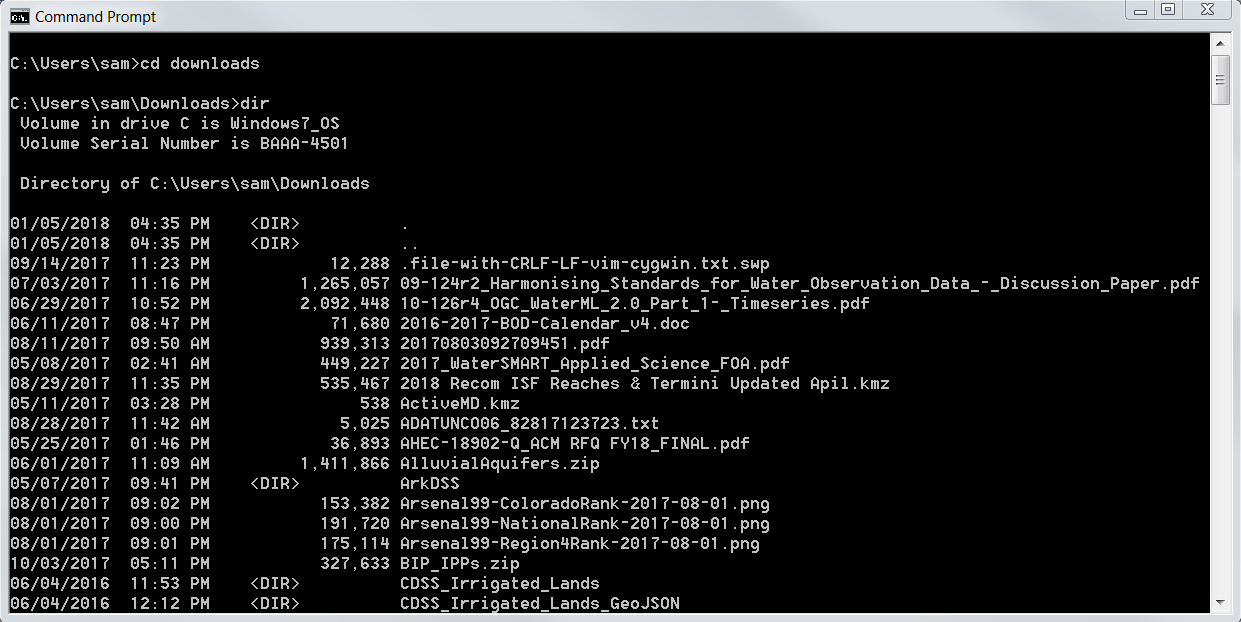
Type exit at the command prompt to close the shell or use the X in the upper right corner of the window frame.
Linux Shell
This section is provided for Linux users to provide context.
A Linux shell program is fundamental tool to use a Linux computer. Users that only use graphical desktops or web browsers may not realize it, but Linux shell programs are probably doing much of the work behind the scenes, perhaps only to provide a modular environment for running programs. Software developers, modelers, data analysts, and others often use shell programs to automate work tasks. Apple Mac computers also use a variation of Linux.
For example, the following Cygwin command shell window (a version of Linux that runs on Windows)
shows how to list files in a home folder using the ls command.
One or more command shell windows (also called terminal windows) can be opened to perform tasks.
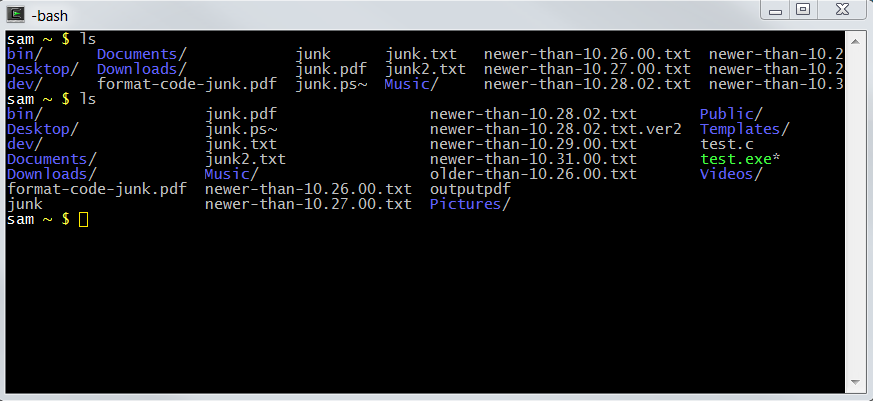
Type exit at the command prompt to close the shell or use the X in the corner of the window frame.
What is a Shell Script?
A shell script is a text file that contains a sequence of commands to run.
Scripts are edited with a text editor program (see OWF / Learn Text Editors).
The script also often contains comments and logic control syntax, such as assigning variables, if statements for logic branches,
and for loops to execute commands multiple times.
Shell scripts can also contain functions, which are self-contained blocks of code that can be called as needed.
A script is run by typing its name at the command prompt.
Windows Batch File
Windows batch files are required to have the extension .bat to indicate the file type to the Windows operating system.
The following listfiles.bat file is a simple batch file to list the contents of the current folder.
Note that Windows batch files are typically called "batch files" and not "shell scripts" because of historical conventions.
@echo off
rem Simple batch file to list files in current folder
dir
The first line tells the command shell program to run not echo each line that is run.
Comment lines start with rem.
Linux Shell Script
This section is provided for Linux users to provide context.
Linux shell scripts may have no extension or may include an extension to indicate the file type,
based on software developer preferences.
On Linux, programs can be run if they have permissions set to executable, regardless of file extension.
To see the permissions on files, use the ls -l script as follows and look for x in output,
which indicates executable permissions.
The asterisk shown after the filename also indicates executable,
and output from the ls command may be color-coded to show executable files.
sam (master) build-util $ ls -l
total 5.0K
-rwxr-xr-x+ 1 sam None 1.1K Dec 12 18:00 copy-to-owf-amazon-s3.sh*
-rwxr-xr-x+ 1 sam None 384 Dec 12 18:00 run-mkdocs-serve-8000.sh*
The following listfiles.sh file is a simple shell script file to list the contents of the current folder.
#!/bin/sh
# Simple script to list files in current folder
ls
The first line indicates which program should be run to process the file, in this case the sh shell program
(more on that in the Shell Script Basics section).
Comments in shell scripts start with the # character, and can be anywhere on a line.
Why Use a Linux Shell?
Although this documentation focuses on Windows shell, there may be reasons to install a Linux shell. Why would one use a Linux shell, in particular when working on a Windows computer?
- Some software environments install a Linux shell as part of the software, for example:
- Git for Windows, which is used for version control, installs the MinGW environment, which includes a Bash shell (more on different Linux shells later).
- The GNU Fortran environment on Windows also installs MinGW and Linux shell.
- Linux shell programs provide more functionality that Windows batch files, especially for complex tasks (of course Windows batch file experts might debate this).
- Linux shell scripts are portable across many computers, including Linux, Mac, and Windows.
- Learning Linux and shell scripting, especially in a profession that deals with data and programming, is a skill that will pay dividends in productivity and career advancement.
Next Steps
Next sections of this documentation provide additional background on command shells and shell scripts.